I use Dropbox frequently at home. At the Office, I use
OneDrive instead because I don't want my stuff synced in my workspace if I am
using Dropbox and there are also security concerns. Therefore, I use OneDrive
synced by the time I get home and copy and paste it into my Dropbox folder. But
now I want to find an easier way to avoid this extra step. Is there any idea?
Why Sync OneDrive to Dropbox?
As more and more business and personal users use cloud
drives to store their data, many cloud brands have emerged in the cloud storage
market. Among them, OneDrive (OneDrive for Business) and Dropbox (Dropbox
Business) are the two most well-known cloud drives.
Dropbox is a typical cloud storage and file-sharing
service. It is one of the first companies in the cloud storage industry. It
boasts an avid fan base and excellent customer loyalty and is trusted by
businesses around the world to store their valuable data. OneDrive, on the
other hand, is provided by a full-spectrum service, Microsoft. Microsoft offers
an operating system that has the world's largest installed user base. And
OneDrive has a deep connection with all the Microsoft products.
Since both Dropbox and OneDrive offer lots of free
storage and distinctive features, many users register cloud storage accounts
with both to enjoy more and more free cloud storage and different useful
features. Under the circumstances like these, you may need to sync OneDrive to
Dropbox. for better using OneDrive and Dropbox at the same time.
Best Way to Sync OneDrive with Dropbox
It is worth mentioning that the most common way may take
you a long time to complete all the steps like downloading and uploading files
between OneDrive and Dropbox. For some reason, you are very likely to find an
easy way to achieve OneDrive and Dropbox sync. There is no official tool to
help you sync
Dropbox to OneDrive or vice versa. Therefore, if you want to save time
syncing OneDrive to Dropbox, you can follow the latest methods in this article
to sync files directly and automatically between OneDrive and Dropbox.
This simple method doesn’t require you to download or
install anything on your local device. Instead, you just need a normal browser
and an Internet connection, then you can use a professional web-based cloud
file manager, MultCloud, to
click one button and successfully sync files from OneDrive to Dropbox without
costing extra time and energy.
MultCloud is a secure multiple cloud storage manager that
supports more than 30 major cloud storage services, including Amazon S3,
Wasabi, OneDrive, OneDrive for Business, Google Drive, Google Workspace,
Dropbox, Dropbox Business, MEGA, FTP, etc. You can add all your clouds to
MultCloud for free.
What’s more, MultCloud offers Cloud Transfer, Cloud Sync,
Cloud Backup, and Team Transfer functions for you to transfer, sync, or backup
your data between 30+ clouds in one well-designed interface. You could use the
Cloud Sync function and follow the steps below to sync data from OneDrive to
Dropbox now.
How to Sync OneDrive to Dropbox with MultCloud
Step 1. Sign up for MultCloud on the browser. Your
Google/Facebook account is also supported to sign in to MultCloud.
Step 2. Click the “Add Cloud” button, then choose
the icons of OneDrive and Dropbox to add them to MultCloud one by one in the
pop-up window.
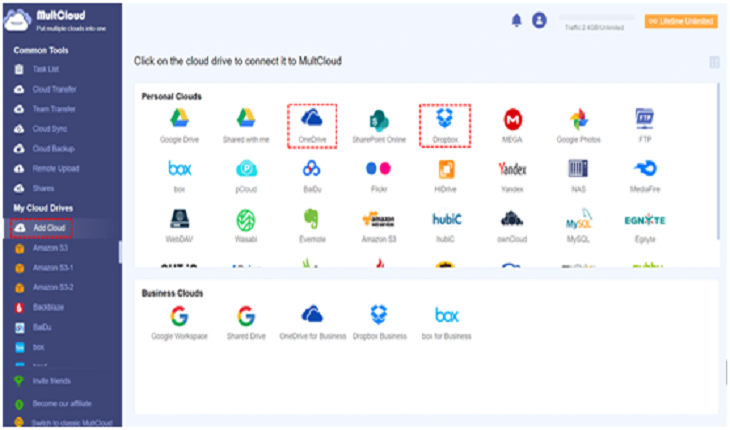
Step 3. On the Cloud Sync page of MultCloud, click the
left square to choose your OneDrive or files and folders of your OneDrive as
the source. Then click the right square to choose your Dropbox or a folder of
your Dropbox as the destination.
Step 4. Click the “Sync Now” button and MultCloud
will sync OneDrive to Dropbox as soon as possible.
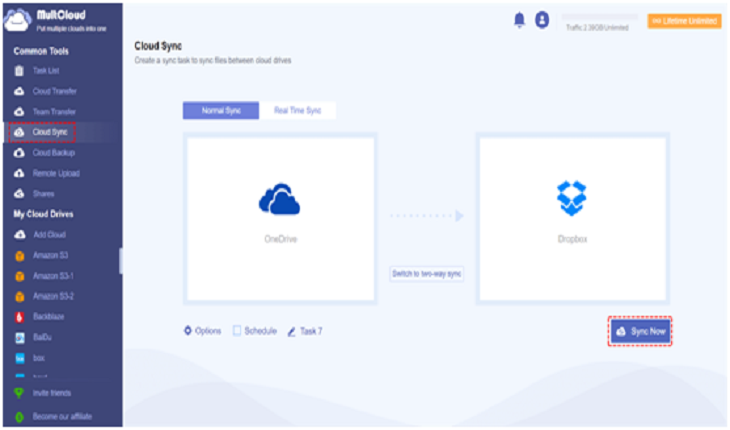
As the most popular feature of MultCloud, Cloud Sync
offers 10 excellent sync modes for you to design your OneDrive and Dropbox
integration. You can click the “Options” button to choose the best
cloud-to-cloud sync mode you need.
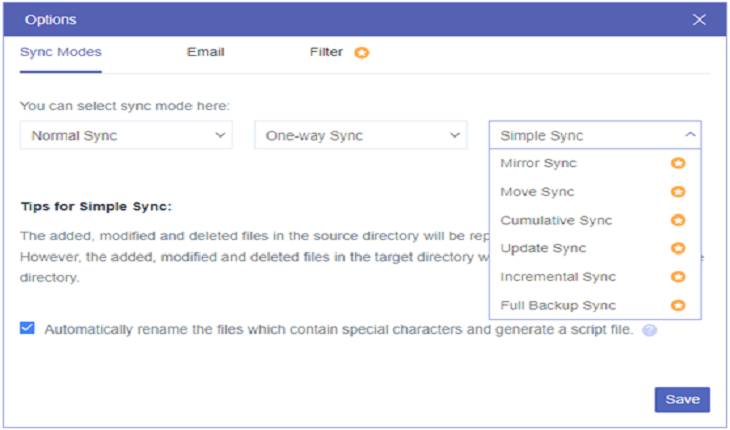
Conclusion
Syncing OneDrive files to Dropbox could largely ease the
way you work and live. And using MultCloud to achieve this may be your best
choice due to its time-savingly operations and superfast sync speed. Besides,
MultCloud offers 5 GB of free data traffic for every user to have a try with
its unique cloud file transfer and sync features.









