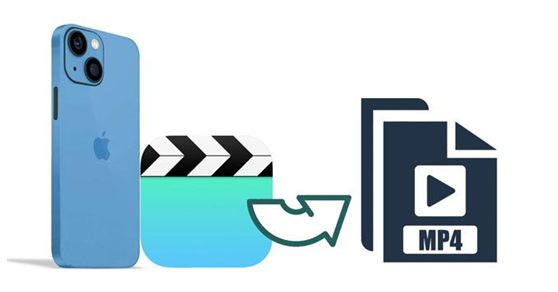There are many ways to convert iPhone videos to MP4, but not all of them are simple and effective. If you want to convert videos shot on iPhone to MP4, you need an iPhone video converter. This article discusses the most used converters to help you convert videos. The video you record is saved in the Photos app so you can watch it later. The movies are in MOV file format and can be watched on iPhone and Mac. The problem is that not all systems support the MOV file format. For example, Windows doesn't accept MOV by default, so you'll need to install a program to watch these movies. You can convert iPhone videos to MP4 format so they can be played on almost any device. Here are the detailed methods to convert iPhone videos to MP4.
Can I convert iPhone videos to MP4 using iMovie?
When
it comes to iPhone video converters, there are many possibilities. A simple
Google search will display a large number of converters in front of you,
allowing you to select one or more from a list.
If
you haven't found a suitable converter yet, you can refer to our suggestions.
Here is the best free tool for converting iPhone videos to MP4.
To
convert iPhone videos to MP4 files, you don't need any other software. You can
do this for free using iMovie.
Step
1: Launch iMovie program, which is Mac’s built-in video editing software.
Step
2: Go to the "File" menu and select "New Movie" from the drop-down menu. If you are asked to choose a theme, select "No theme."
Step
3: Select "Import Media". Browse and add the MOV files you want to convert by selecting and pressing the "Import Selected" button in the lower right corner.
Step
4: The MOV video selected will be opened as a new project. Next, navigate to the app’s toolbar, click on File, and select the Share option.
Step
5: In the subsequent window, click the File button and, if necessary, update the preferences before clicking the Next button.
Step
6: In the new pop-up box, specify the saving location of the converted MOV files.
Are there any professional converters available to convert iPhone videos to MP4?
If you're looking for a batch MP4 video converter for Windows, you've come to the right place. WonderFox HD Video Converter Factory Pro will provide you with the fastest solution to convert iPhone videos to MP4. It supports over 500 media file types and includes a variety of editing, downloading TikTok videos, and conversion tools. It is an excellent choice for converting videos not only because of its fast conversion speed but also because of its high-quality output without loss. If you want to convert videos to MP4, WonderFox HD Video Converter Factory Pro is the best free video to MP4 converter. It is compatible with Windows.
Connect iPhone to PC via USB cable and follow the steps below to
convert iPhone videos to MP4.
Step 1. Launch HD Video Converter Factory Pro and select "Converter" on the main interface.
Step
2. Click "Add Files" or "Add Video Folder" to import all the video files you want to convert from iPhone.
Step
3. Open the profile menu on the right and select "MP4" under the
"Video" tab.
Step 4. Specify the output path. Finally, press "Run" to start conversion.
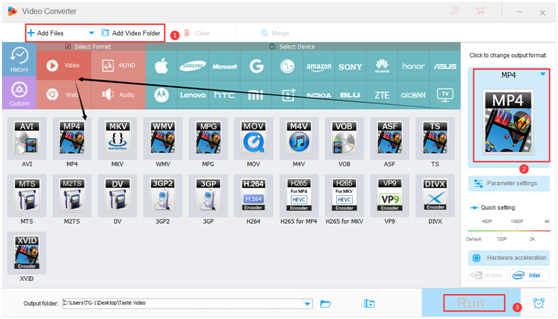
Final words
Video conversion is not without difficulties. Many apps will reduce the quality of your movies, while others may fail to convert large files. In some cases, you may have a large number of files to convert and therefore require a fast converter. In this discussion, we introduce the best and easiest iPhone video to MP4 converter software. However, if you want the best, we recommend using WonderFox HD Video Converter Factory Pro which provides the best results without sacrificing video quality. It can transcode all videos and audios at faster speeds.